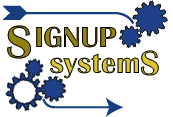Shopping Cart Links
Add an Event Directly to Shopping Cart
To allow your customer to click on a link and have a specific event in your database added directly to their shopping cart, use the following address where "xx" should be replaced with an Event ID.
Add EVENT to Cart:
e.g. Add To Cart Now
(you will get an error if you click here if Event #1 is not properly setup
in your database for adding to a shopping cart.)
Add a Product Directly to Shopping Cart
To allow your customer to click on a link and have a product in your database added directly to their shopping cart, use the following address where "xx" should be replaced with a SKU ID.
Add SKU to Cart:
e.g. Add To Cart Now
(you will get an error if you click here if SKU#1 is not properly setup
in your database for adding to a shopping cart.)
Add an Offer Directly to Shopping Cart
To allow your customer to click on a link and have an offer added directly to their shopping cart, use the following address where "xx" should be replaced with an Offer ID.
Add OFFER to Cart:
e.g. Add To Cart Now
(you will get an error if you click here if Offer#1 is not properly setup
in your database for adding to a shopping cart.)
Include Quantity
Whether adding a SKU, Offer, or Event to a cart with an "add_to_cart" link, you can also pass a quantity value using "q=XX".
Add an Event to Cart with a Quantity of 3:
e.g. Add To Cart Now
(you will get an error if you click here if Event #1 is not properly setup
in your database for adding to a shopping cart.)
Add Offers, Products or Events and immediately proceed to Checkout Page
Generally speaking, catalog pages should allow customers to add items to their shopping carts without expecting them to checkout immediately so that they can continue shopping. However, in the event management industry, it is often the case that a customer will want to checkout immediately after adding something to their cart. If you want the person to go immediately to your checkout page after adding an item to their cart, simply add the "Checkout" parameter, "co=y", to any of the URLs above.
Add an 3 Events to a Cart and Checkout Immediately:
e.g. Add To Cart Now
(you will get an error if you click here if Event #1 is not properly setup
in your database for adding to a shopping cart.)
Display Product Dynamically on Catalog Page
Your website catalog will need to be constructed using a combination of static
HTML/Zope pages which contain Product display codes:
Your website designer will need to add the above code into any page that you want a Product to display for use with your shopping cart catalog. A proper SKU ID should be placed where the "xx" is and the SKU must be properly set up to ensure the Product displays correctly.
Display An Offer Dynamically on Catalog Page
Your website catalog will need to be constructed using a combination of static
HTML/Zope pages which contain Offer display codes:
Your website designer will need to add the above code into any page that you want an Offer to display for use with your shopping cart catalog. A proper Offer ID should be placed where the "xx" is and the Offer must be properly set up to ensure it displays correctly.
Selling To Your Existing Database with Email & [CIDX]
With Signup Systems it is possible to send email to your database with a shopping cart link that includes a special value called a CIDX so that your customers can checkout quickly without authenticating themselves.
Sell a SKU by email with CIDX
Use a shopping cart URL such as the one below along with the CIDX email merge tag to allow customers to purchase your products directly from an email. The CIDX ensures the customer does not need to authenticate themselves during checkout.
Send a URL with the following format by email from Signup Systems:
*NOTE: CIDX cookie planting must be enabled first by setting the "CIDX Cookie Expiry Days" value to a number greater than zero. See the Admin system page at Leftnav > System Tools > Global Properties Editor.